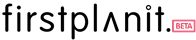How to create a final product list on Firstplanit
Please make sure to read our previous guide on how to create a scrapbook before using this guide to finalise your product selection on Firstplanit. This guide assumes that you already have a collection of products in your scrapbook and follows on from the how to create a scrapbook guide.
This step by step guide provides instructions on how to select and create a final list for your project.
Step 1

Navigate to the “Decide” tab for your chosen project. You can view every product that is collected in your scrapbook.
Step 2

Step 3


To copy products from between spaces, select the desired product and click on the copy icon. A pop-up menu will appear, allowing you to choose the space where you want to transfer the product.
Step 4


Similarly, you can move products between spaces, select the desired product(s) and click on the move icon. A pop-up menu will appear, allowing you to choose the destination space.
Step 5


To delete products from your final list, select the products you want to remove and click on the delete icon. A pop-up menu will appear, allowing you to choose whether to remove the products from your scrapbook, decide list, or final list.
Step 6

Return to the “All Spaces” tab to finalise your selection. Add the quantity of each product and click the plus icon to add the product to your final list.
Step 7

Switch to the “Final List” tab to view your complete list of selected products.
Step 8

Scroll to the bottom of the list to see the total cost of the project, the total benefit of your selection, and the option to download a report.
Congratulations, you have now learned how to finalise your product selection on Firstplanit! By following the steps outlined in this guide, you should now have a final list of products that meet your project requirements.
Make sure to review your selections carefully – read through our guide on how to interpret the product page to build an in-depth understanding of each product’s environmental, social, health and monetary (ESHM) impacts.