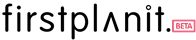How to add a product to Firstplanit
Follow this step-by-step guide for manufacturers to learn how to showcase your product on Firstplanit.
Step 1
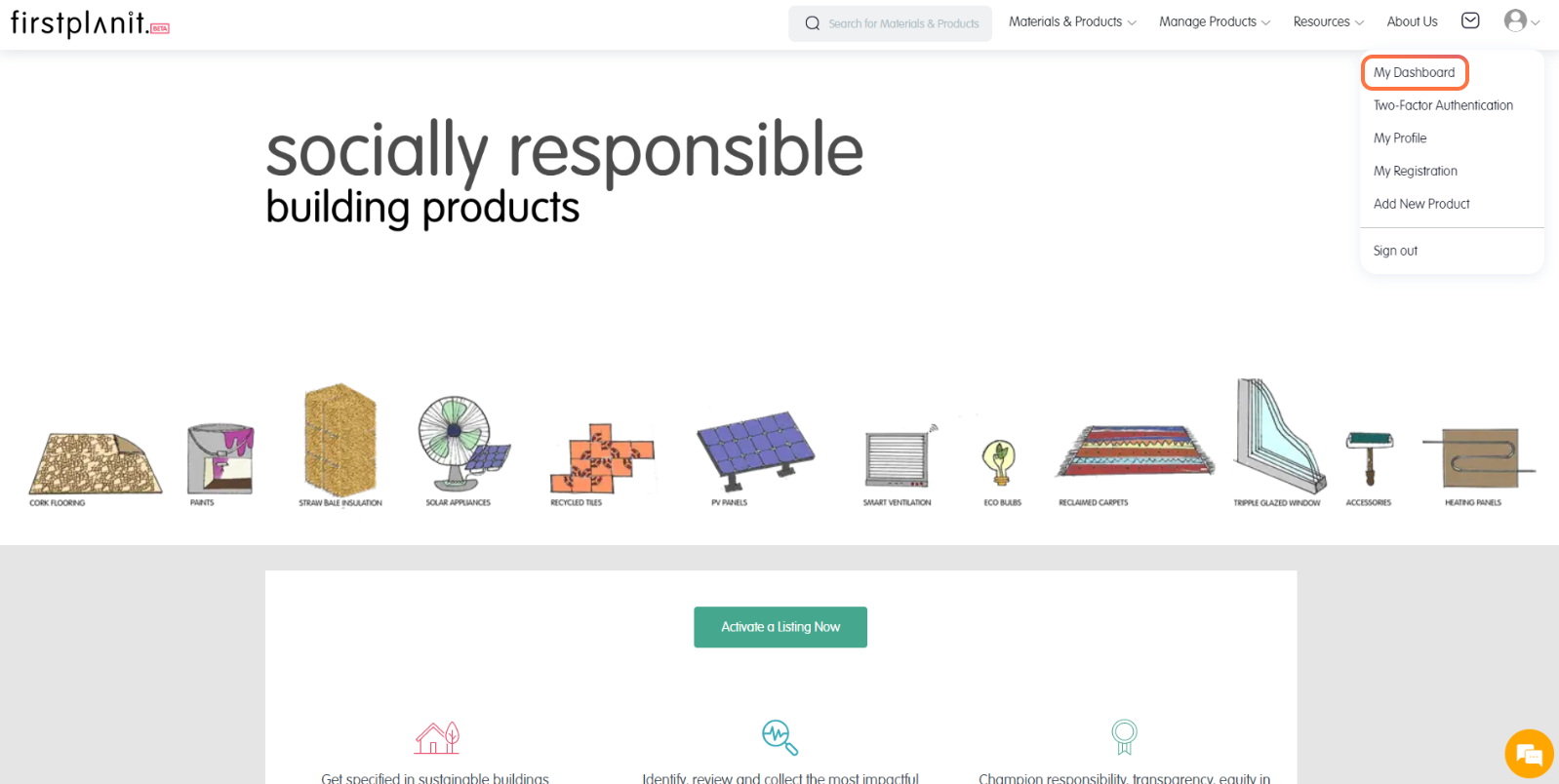
Sign in to Firstplanit as a manufacturer. Click on your profile icon to view the drop-down menu, and select My Dashboard.
Step 2
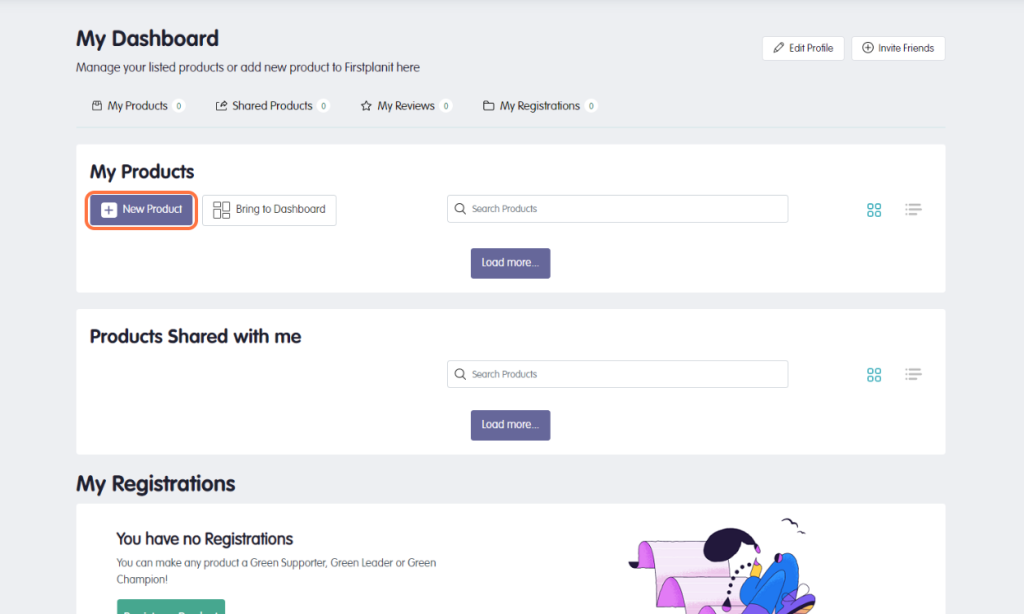
On your dashboard, click on New Product to start creating your product profile.
Step 3
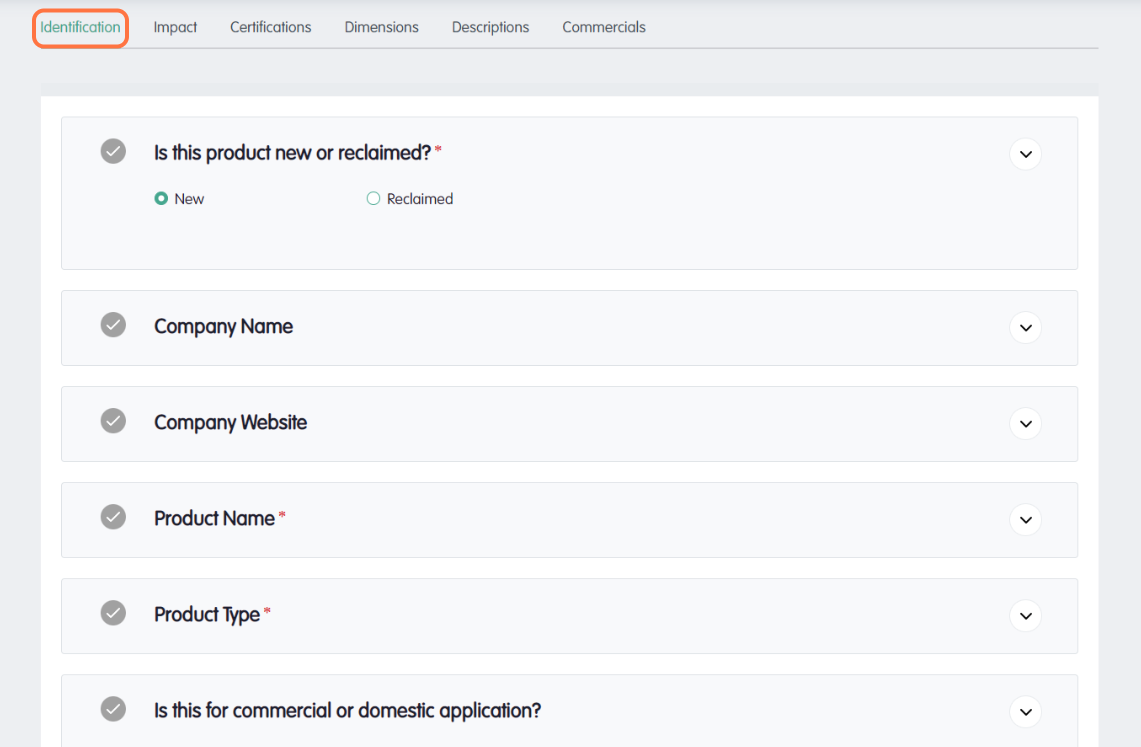
You will see a series of forms to complete with information about your product. The first form is Identification, where you provide basic details such as company name, company website, product name, and product type. Click on Save and Next when you are done. All entries will be auto-saved as drafts. You can exit anytime and come back later to work on the forms.
Step 4
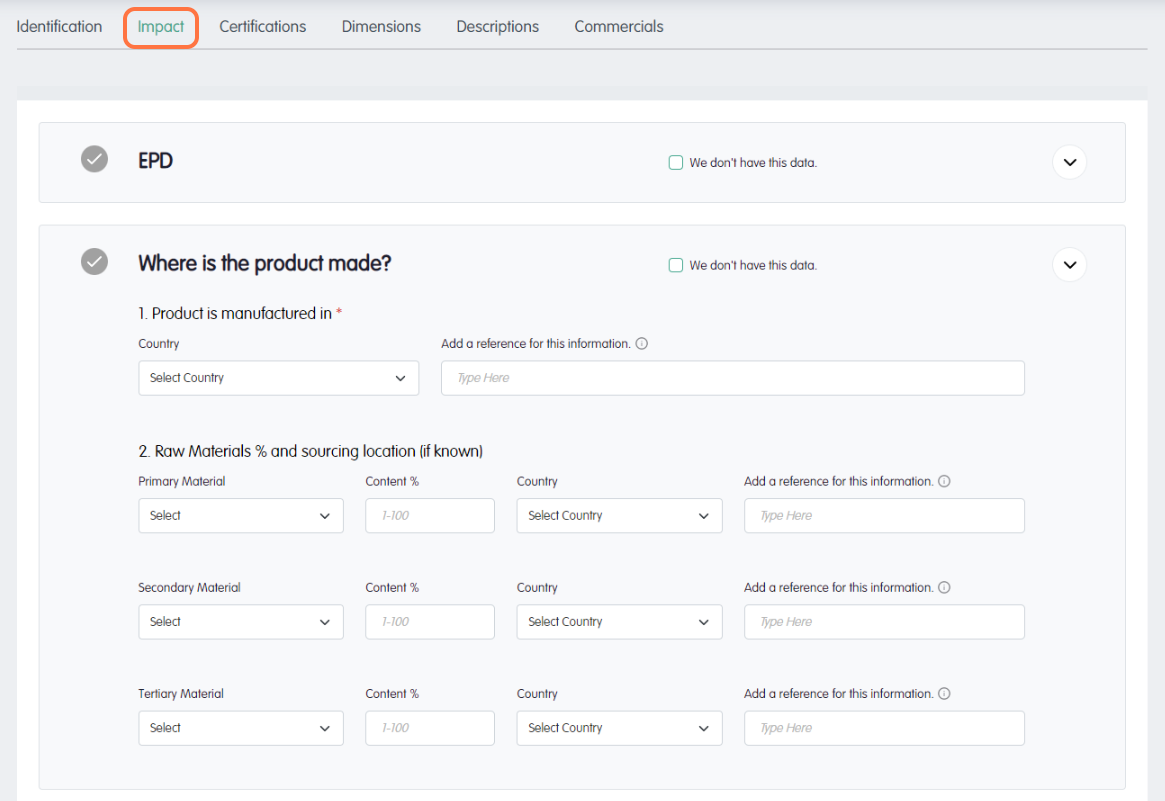
Complete the Impact form by providing data on the sustainability impact of your product, including metrics such as embodied carbon, recycled content, and toxicity. If you don’t have the data, you can select the We don’t have this data button.
Step 5
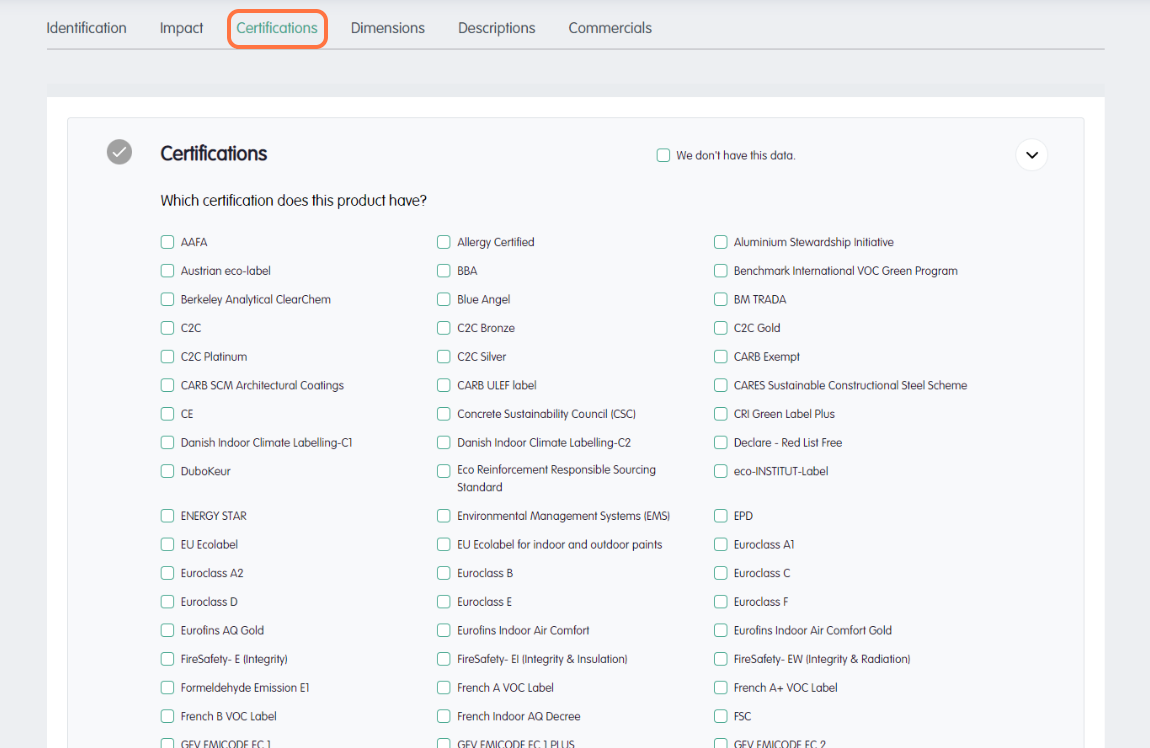
To select all the certifications that your product has obtained, go to the Certification form. You can also provide product tags and testing standards that apply to your product.
Step 6
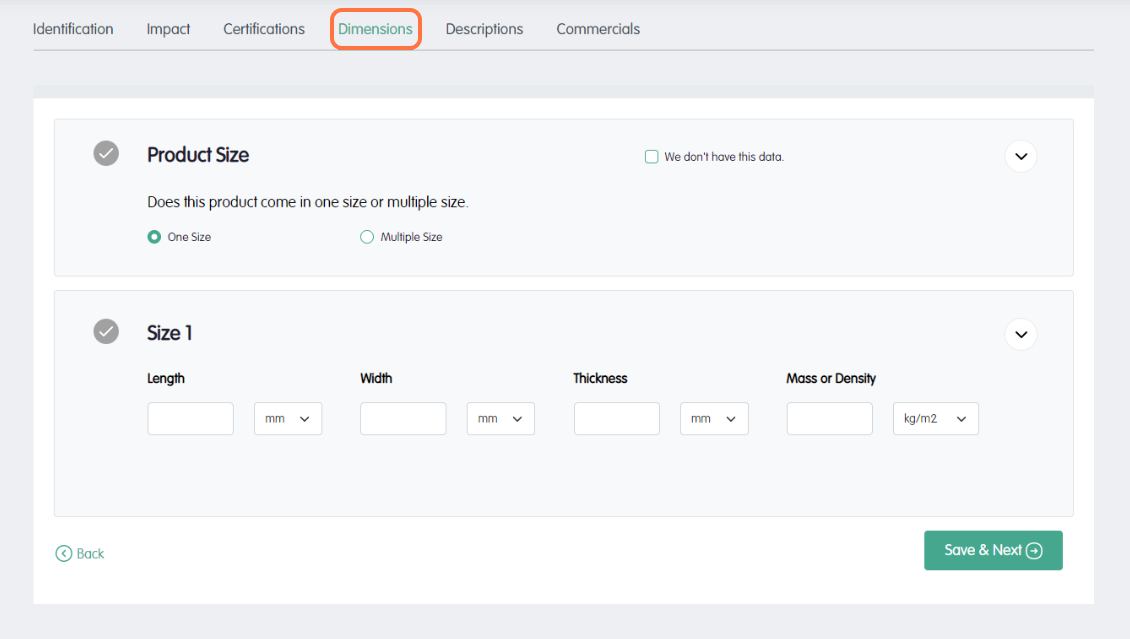
Enter information on the size of the product in the Dimension form, such as length, width, thickness, and mass.
Step 7
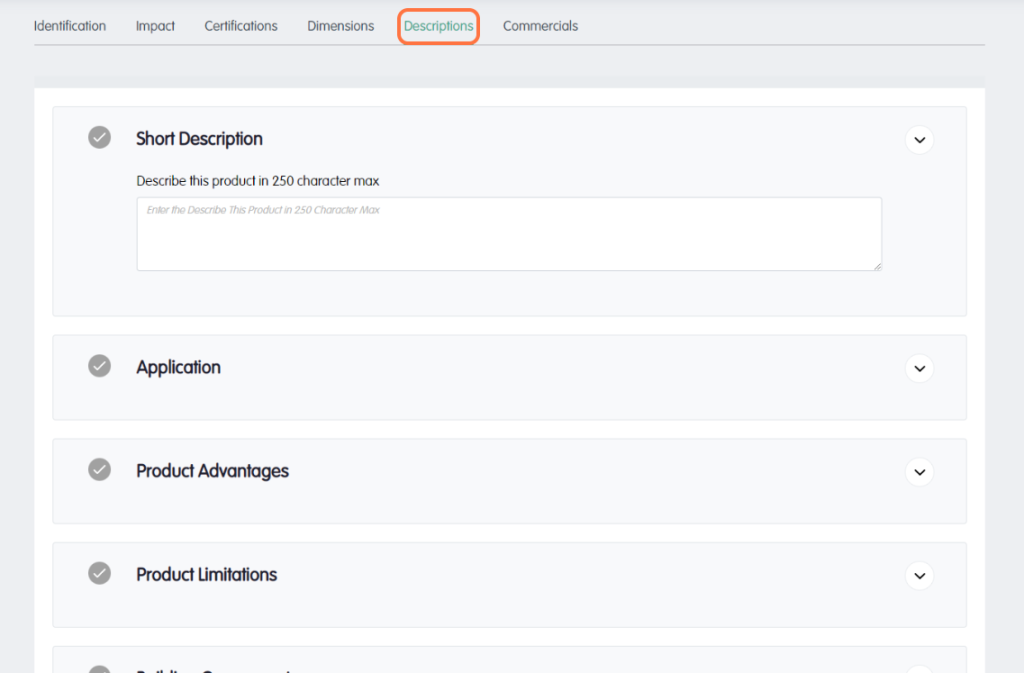
In the Description form provide a short written description of your product, alongside descriptions of the application, advantages, disadvantages, and components.
Step 8
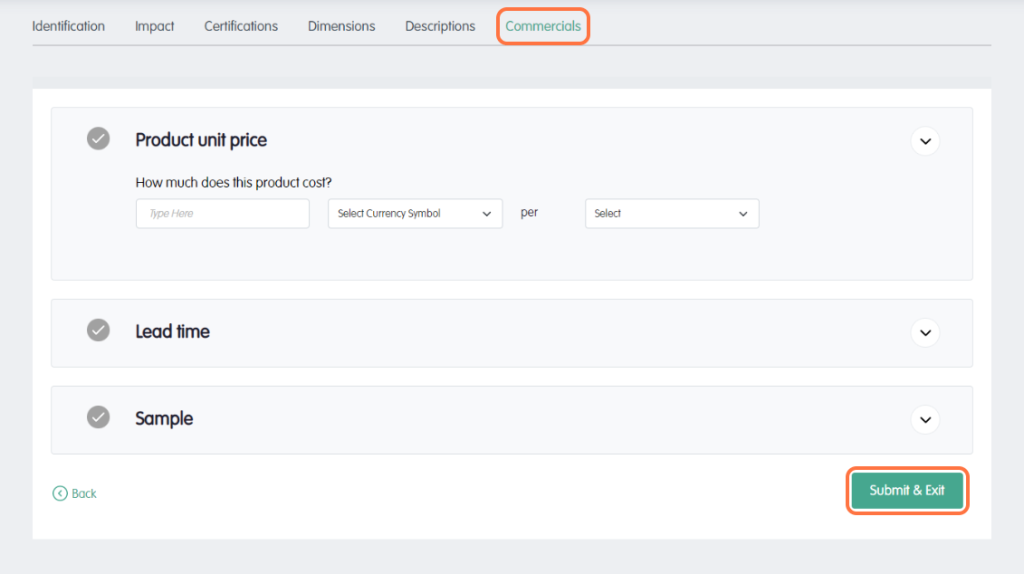
Complete the Commercial form by providing information about the price, lead time, and sample ordering of your product.
When you are finished and want to submit the information for review Click on “Submit and Exit”.
Congratulations! You have successfully added a product to Firstplanit. Your product will be reviewed by Firstplanit within 48 hours and published on the platform if it meets the quality standards.